Use Network Load Balacing Exact Synergy Enterprise (or any asp.net website) on a Hyper-V R2 Cluster
Using NLB to Load Balance you’re website can be usefull for many reason, but can also be a pain in the B..
I’ve configured many NLB’s in the past and my TMG and CAS Array are working fine with a multicast NLB, but for some reason this setup isn’t working with a normal ASP.NET website like Exact Synergy Enterprise.
In my previous post I covered a big part of this, but here I will put a complete list of settings you need to make :
- First create you’re website on both Webservers, you can select a binding IP Address after the NLB is setup.
- Shutdown the VM
- Change the NIC Setting according to my previous post
- Start the VM
- Start the Network Load Balancing Manager application (Start, Programs, Administrative Tools, Network Load Balancing Manager).
- From the Cluster menu select New.
- The screen displays the cluster parameters dialog box. Enter the IP Address and subnet mask for the NLB cluster. Then enter the full Internet name for the cluster and select Unicast mode. Click Next.
- Additionally, you can configure IP addresses for the NLB to respond to. Add as necessary, then click Next.
- You’ll see the port rules dialog box, which lets you configure specific ports for traffic. The default balances all incoming traffic between the NLB cluster members. Click Next.
- The next page lets you add a server to the NLB cluster by selecting the host and the interface.
- Next, you set the host parameters. Select a Priority level, which must be unique for each member of the NLB cluster (1-32 are available) and confirm the node’s dedicated IP information. Click Finish.
- You can now add additional members by right-clicking the NLB cluster instance and select Add Host To Cluster from the displayed context menu.
- Enter the name of the server that you want to become a member and select the interface. Click Next.
- You’ll see the host details; select a unique Priority and click Finish.
- In IIS select the binding IP Address (in Windows Server 2008 R2 the NLB IP Address won’t show up in the drop down) but you can type it manually.
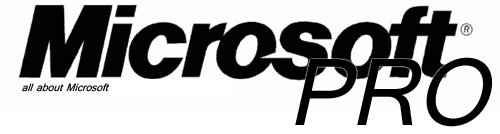
One comment on “Use Network Load Balacing Exact Synergy Enterprise (or any asp.net website) on a Hyper-V R2 Cluster”