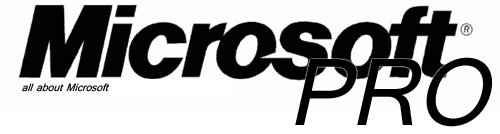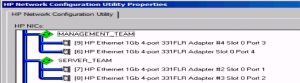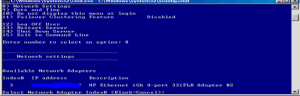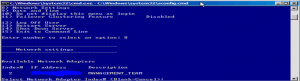Network Interface not recognized in Sconfig after HP Teaming
During a project I ran into a situation where I had to change the NIC and IP configuration on a Hyper-V Server 2008 R2 Core edition. The second change was that we wanted to use the HP Teaming software to create network teams for High Availability.
The network interface configuration change was not picked up on the Core version, so I couldn’t set an IP Address on the teamed NIC.
Because this is already a bit of a pain in command line only I was glad to finally find a solution for my problem.
Let me start with describing the situation:
HP Server DL380p gen8 with onboard 4 NIC’s
Windows Hyper-V Server 2008 R2 (Core) installed
HP Teaming Software already installed (not used)
IP configuration on 2 single NIC’s configured (1 for management and 1 for VM (virtual switch) traffic)
This is working fine, but after the replacement of the switches we want to use NIC teaming for high availability.
So when creating the network teams in the HP Teaming software (“c:\Program Files\HP\NCU\hpteam.cpl”) all goes well, no errors teams come up like they should.
but when you want to set the IP Address on the new created NIC it won’t be available in Sconfig:
Only the single NIC is shown here.
When you do an ipconfig or netsh interface show interface the interfaces are visible:
When trying to configure the IP Address with netsh
netsh interface ip set address name=”Local Area Connection 10″ static 192.168.0.100 255.255.255.0
you will get the error message : The RPC Server is unavailable. After some research and not wanting to reinstall the server to get a clean slate to start with I found a Microsoft article http://support.microsoft.com/kb/299357 on how to reset TCP/IP on a machine. This will reset all IP settings and NIC back to default, after this I was able to “see” the Teamed Network connections in Sconfig and configure them as usual.
The commands:
netsh int ip reset c:\resetlog.txt
Reboot : shutdown –r –t 0
Source : http://support.microsoft.com/kb/299357