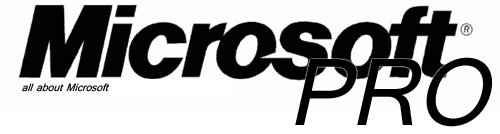Cannot connect with Cisco VPN on Windows 8
When you install the Cisco VPN client on Windows 8 everythinh seems ok, except the shortcut won’t show up in the start menu.
This can be solved by creating one manually pointing to : c:\Program Files (x86)\Cisco Systems\VPN Client\vpngui.exe
Importing your PCF won’t be a problem, but when you try to connect you will get this error message “VPN Client failed to enable virtual adapter”
The solution for this problem is pretty easy:
– Close the Cisco VPN Client
– Open Registry editor by typingregedit in Run prompt
– Browse to the Registry Key HKEY_LOCAL_MACHINE\SYSTEM\CurrentControlSet\Services\CVirtA
– Select the DisplayName to modify, and remove the leading characters from the value data upto “%;” i.e.
– For x86, change the value data from something like “@oem8.inf,%CVirtA_Desc%;Cisco Systems VPN Adapter” to “Cisco Systems VPN Adapter”
– For x64, change the value data from something like “@oem8.inf,%CVirtA_Desc%;Cisco Systems VPN Adapter for 64-bit Windows” to “Cisco Systems VPN Adapter for 64-bit Windows”
– Try connecting again
This will work the same on a Windows Server 2012 machine because the kernel is exactly the same as Windows 8.